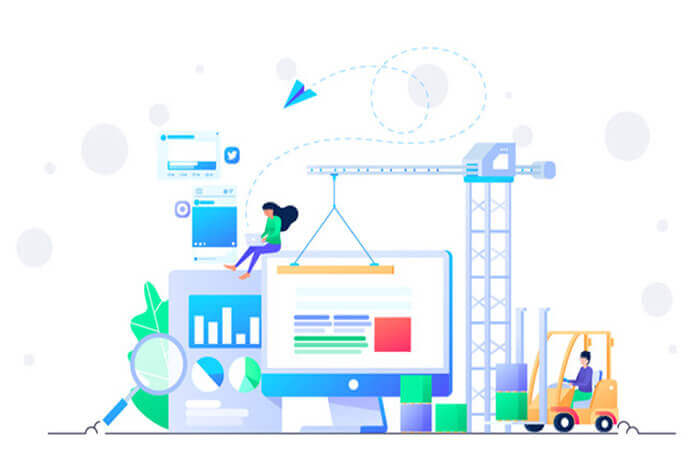搜索到
630
篇与
的结果
-
 Springboot中使用Undertow替换默认的Tomcat容器 {mtitle title="Undertow介绍"/}Undertow是由JBoss(现为Red Hat)开发的一款轻量级、高性能的Web服务器。它是WildFly应用服务器的默认Web容器,专注于高并发和低延迟的场景。Undertow基于NIO(非阻塞I/O)构建,支持HTTP/1.x、HTTP/2和WebSocket协议。{mtitle title="Undertow优势"/}Tomcat凭借其稳定性、易用性和社区支持成为Springboot默认的容器。虽然Tomcat表现足够优秀,但是Undertow也有其可圈可点的地方。高并发支持:Undertow基于NIO构建,能够高效处理大量并发请求,适合高负载场景。低延迟:由于其非阻塞的设计,Undertow在低延迟场景中表现优异。轻量级:Undertow的核心代码非常精简,启动速度快,资源占用低。在资源有限的情况下,尤其是内存和CPU资源紧张的情况下,Undertow是更好的选择。{mtitle title="Undertow替换Tomcat"/}上面介绍了Undertow的优点,那么我们如何在Springboot项目中使用Undertow作为默认容器呢。先来看一下,默认Tomcat容器,启动成功后控制台输出信息为了使用Undertow容器,我们需要修改项目的pom.xml文件,排除掉Tomcat。 <dependency> <groupId>org.springframework.boot</groupId> <artifactId>spring-boot-starter-web</artifactId> <exclusions> <exclusion> <groupId>org.springframework.boot</groupId> <artifactId>spring-boot-starter-tomcat</artifactId> </exclusion> </exclusions> </dependency>然后添加Undertow的依赖 <dependency> <groupId>org.springframework.boot</groupId> <artifactId>spring-boot-starter-undertow</artifactId> </dependency>然后重启项目,查看控制台输出
Springboot中使用Undertow替换默认的Tomcat容器 {mtitle title="Undertow介绍"/}Undertow是由JBoss(现为Red Hat)开发的一款轻量级、高性能的Web服务器。它是WildFly应用服务器的默认Web容器,专注于高并发和低延迟的场景。Undertow基于NIO(非阻塞I/O)构建,支持HTTP/1.x、HTTP/2和WebSocket协议。{mtitle title="Undertow优势"/}Tomcat凭借其稳定性、易用性和社区支持成为Springboot默认的容器。虽然Tomcat表现足够优秀,但是Undertow也有其可圈可点的地方。高并发支持:Undertow基于NIO构建,能够高效处理大量并发请求,适合高负载场景。低延迟:由于其非阻塞的设计,Undertow在低延迟场景中表现优异。轻量级:Undertow的核心代码非常精简,启动速度快,资源占用低。在资源有限的情况下,尤其是内存和CPU资源紧张的情况下,Undertow是更好的选择。{mtitle title="Undertow替换Tomcat"/}上面介绍了Undertow的优点,那么我们如何在Springboot项目中使用Undertow作为默认容器呢。先来看一下,默认Tomcat容器,启动成功后控制台输出信息为了使用Undertow容器,我们需要修改项目的pom.xml文件,排除掉Tomcat。 <dependency> <groupId>org.springframework.boot</groupId> <artifactId>spring-boot-starter-web</artifactId> <exclusions> <exclusion> <groupId>org.springframework.boot</groupId> <artifactId>spring-boot-starter-tomcat</artifactId> </exclusion> </exclusions> </dependency>然后添加Undertow的依赖 <dependency> <groupId>org.springframework.boot</groupId> <artifactId>spring-boot-starter-undertow</artifactId> </dependency>然后重启项目,查看控制台输出 -
 AISeo:一款Typecho主题Joe借助AI生成SEO关键词和SEO描述语的插件 一个网页的keywords及description对于网站的SEO是非常重要的,因此,我们在发布文章时,需要针对文章设置一个合理的keywords及description。但是如果每个文章,我们都手工设置keywords及description,势必会浪费我们极大的精力,在这个全名疯狂的AI时代,不利用AI生成一下keywords及description感觉自己不属于这个时代似的。{mtitle title="实现原理"/}其实整个实现过程是非常简单的,在发布文章页面,增加一个按钮,按钮点击时,通过http的方式调用对应模型的接口,并要求模型返回对应的keywords及description,使用正则表达式对返回的内容进行拆分,获取keywords及description信息,赋值到对应的字段上。{mtitle title="环境介绍"/}本文实现是有条件的,当然你可以在本文的基础上自行修改,进行更多的适配。李森的博客使用的是轻量高效的开源博客程序-Typecho,主题使用的是Joe,因此本文所有介绍的内容都是基于这两个前提的,当然,我们后续的代码会进行说明,方便你在其他地方使用或者使用了Typecho但是不是使用的Joe主题时,也能顺畅的使用。{mtitle title="GPT-API-free介绍"/}本着免费的原则,本文使用的AI工具是GPT-API-free。GPT-API-free是一个提供免费ChatGPT API密钥的开源项目,支持多种模型并允许开发者低成本接入GPT服务。特点支持Models, Embedding, text-davinci(免费版不支持), GPT-3.5-Turbo, GPT-3.5-Turbo-16K(免费版不支持), GPT-4, DALLE(免费版不支持), Whisper(免费版不支持)。(免费版就可以支持AutoGPT, gpt_academic, langchain等)免费版支持gpt-4,一天3次;支持gpt-4o-mini,和gpt-3.5-turbo共享一天200次。与官方完全一致的接口标准,兼容各种软件/插件。支持流式响应。国内线路使用动态加速,体验远优于使用代理连接官方。无需科学上网,国内环境直接可用。个人完全免费使用。免费使用申请领取内测免费API Key,申请地址 https://api.chatanywhere.org/v1/oauth/free/renderHost: https://api.chatanywhere.tech (国内中转,延时更低){mtitle title="博客引入AI"/}{alert type="error"}本插件只适用于Typecho并且需要使用Joe插件,{/alert}下载插件我已经将需要使用的插件封装好,可以直接下载使用{cloud title="AISeo.zip" type="bd" url="https://pan.baidu.com/s/1Nuoce_U8vkI9IG-60MEFlw?pwd=ccdd" password="ccdd"/}下载插件后解压,得到AISeo文件夹,将文件夹整体上传到网站的/usr/plugins文件夹内启用并配置插件进入网站后台,找到并启用AISeo插件点击设置按钮,进入设置页面模型名:gpt-3.5-turboAPI KEY:通过申请领取内测免费API Key介绍的网址免费申请。注意:申请API Key需要Github授权。输入地址:https://api.chatanywhere.tech其他保持默认即可,然后保存插件设置。配置文章编辑页面到admin目录下,找到write-post.php文件。在标题下方插入一个按钮<button type="button" class="generate-seo" onclick="generateSeoKeywords()">生成SEO关键词和描述</button>然后在最后一个div标签后面,添加以下代码<script> function generateSeoKeywords() { // 获取标题和内容 const title = document.querySelector('input[name="title"]').value; const text = document.querySelector('textarea[name="text"]').value; // 获取插件设置 const apiUrl = "<?php echo rtrim(Typecho_Widget::widget('Widget_Options')->plugin('AISeo')->apiUrl, '/') . '/v1/chat/completions'; ?>"; const keyValue = "<?php echo Typecho_Widget::widget('Widget_Options')->plugin('AISeo')->keyValue; ?>"; const modelName = "<?php echo Typecho_Widget::widget('Widget_Options')->plugin('AISeo')->modelName; ?>"; const maxLength = "<?php echo Typecho_Widget::widget('Widget_Options')->plugin('AISeo')->maxLength; ?>"; // 获取UUID const uuid = "<?php echo AISeo_Plugin::getUuid(); ?>"; // 从插件中获取UUID // 发起 AJAX 请求 fetch(apiUrl, { method: 'POST', headers: { 'Content-Type': 'application/json', 'Authorization': 'Bearer ' + keyValue, 'X-Request-ID': uuid // 添加UUID到请求头 }, body: JSON.stringify({ model: modelName, messages: [{ role: "system", content: "请你扮演一个文本SEO关键词和SEO描述生成器,下面是一篇关于 '" + title + "' 的文章,请你根据文章标题生成 " + maxLength + " 字左右的SEO关键词和SEO描述,格式使用SEO关键词:SEO描述:,关键词使用英文逗号分隔,除了你生成的内容,请不要输出其他任何无关内容" }, { role: "user", content: text }], temperature: 0 }) }) .then(response => response.json()) .then(data => { if (data.choices && data.choices.length > 0) { const content = data.choices[0].message.content; // 使用特定的分隔符进行分割 const keywordsMatch = content.match(/SEO关键词:(.*?)SEO描述:(.*)/s); if (keywordsMatch && keywordsMatch.length === 3) { const keywords = keywordsMatch[1].replace(/\s+/g, ''); // 关键词 const description = keywordsMatch[2].trim(); // 描述 const keywordField = document.querySelector('input[name="fields[keywords]"]'); const descriptionField = document.querySelector('textarea[name="fields[description]"]'); // 始终覆盖自定义字段 keywordField.value = keywords; descriptionField.value = description; // 使用 cocoMessage 显示成功提示 console.success('SEO关键词和描述生成成功!'); } else { // 使用 cocoMessage 显示失败提示 console.error('生成失败,请重试。'); } } else { // 使用 cocoMessage 显示失败提示 console.error('生成失败,请重试。'); } }) .catch(error => { // 捕获并处理错误 console.error('请求失败:' + error.message); }); } </script>配置按钮样式找到admin/css/style.css,在任意位置,增加以下样式.generate-seo { padding: 8px 10px; /* 缩小内边距,减少按钮高度 */ background-color: #4CAF50; /* 绿色背景 */ color: white; /* 字体颜色为白色 */ border: none; /* 去除边框 */ border-radius: 4px; /* 圆角边框 */ cursor: pointer; /* 鼠标悬停时显示为指针 */ font-size: 14px; /* 字体大小 */ transition: background-color 0.5s ease; /* 背景颜色渐变效果 */ margin-top: 0px; /* 仅调整此按钮的顶部外边距 */ } .generate-seo:hover { background-color: #45a049; /* 悬停时更深的绿色 */ }
AISeo:一款Typecho主题Joe借助AI生成SEO关键词和SEO描述语的插件 一个网页的keywords及description对于网站的SEO是非常重要的,因此,我们在发布文章时,需要针对文章设置一个合理的keywords及description。但是如果每个文章,我们都手工设置keywords及description,势必会浪费我们极大的精力,在这个全名疯狂的AI时代,不利用AI生成一下keywords及description感觉自己不属于这个时代似的。{mtitle title="实现原理"/}其实整个实现过程是非常简单的,在发布文章页面,增加一个按钮,按钮点击时,通过http的方式调用对应模型的接口,并要求模型返回对应的keywords及description,使用正则表达式对返回的内容进行拆分,获取keywords及description信息,赋值到对应的字段上。{mtitle title="环境介绍"/}本文实现是有条件的,当然你可以在本文的基础上自行修改,进行更多的适配。李森的博客使用的是轻量高效的开源博客程序-Typecho,主题使用的是Joe,因此本文所有介绍的内容都是基于这两个前提的,当然,我们后续的代码会进行说明,方便你在其他地方使用或者使用了Typecho但是不是使用的Joe主题时,也能顺畅的使用。{mtitle title="GPT-API-free介绍"/}本着免费的原则,本文使用的AI工具是GPT-API-free。GPT-API-free是一个提供免费ChatGPT API密钥的开源项目,支持多种模型并允许开发者低成本接入GPT服务。特点支持Models, Embedding, text-davinci(免费版不支持), GPT-3.5-Turbo, GPT-3.5-Turbo-16K(免费版不支持), GPT-4, DALLE(免费版不支持), Whisper(免费版不支持)。(免费版就可以支持AutoGPT, gpt_academic, langchain等)免费版支持gpt-4,一天3次;支持gpt-4o-mini,和gpt-3.5-turbo共享一天200次。与官方完全一致的接口标准,兼容各种软件/插件。支持流式响应。国内线路使用动态加速,体验远优于使用代理连接官方。无需科学上网,国内环境直接可用。个人完全免费使用。免费使用申请领取内测免费API Key,申请地址 https://api.chatanywhere.org/v1/oauth/free/renderHost: https://api.chatanywhere.tech (国内中转,延时更低){mtitle title="博客引入AI"/}{alert type="error"}本插件只适用于Typecho并且需要使用Joe插件,{/alert}下载插件我已经将需要使用的插件封装好,可以直接下载使用{cloud title="AISeo.zip" type="bd" url="https://pan.baidu.com/s/1Nuoce_U8vkI9IG-60MEFlw?pwd=ccdd" password="ccdd"/}下载插件后解压,得到AISeo文件夹,将文件夹整体上传到网站的/usr/plugins文件夹内启用并配置插件进入网站后台,找到并启用AISeo插件点击设置按钮,进入设置页面模型名:gpt-3.5-turboAPI KEY:通过申请领取内测免费API Key介绍的网址免费申请。注意:申请API Key需要Github授权。输入地址:https://api.chatanywhere.tech其他保持默认即可,然后保存插件设置。配置文章编辑页面到admin目录下,找到write-post.php文件。在标题下方插入一个按钮<button type="button" class="generate-seo" onclick="generateSeoKeywords()">生成SEO关键词和描述</button>然后在最后一个div标签后面,添加以下代码<script> function generateSeoKeywords() { // 获取标题和内容 const title = document.querySelector('input[name="title"]').value; const text = document.querySelector('textarea[name="text"]').value; // 获取插件设置 const apiUrl = "<?php echo rtrim(Typecho_Widget::widget('Widget_Options')->plugin('AISeo')->apiUrl, '/') . '/v1/chat/completions'; ?>"; const keyValue = "<?php echo Typecho_Widget::widget('Widget_Options')->plugin('AISeo')->keyValue; ?>"; const modelName = "<?php echo Typecho_Widget::widget('Widget_Options')->plugin('AISeo')->modelName; ?>"; const maxLength = "<?php echo Typecho_Widget::widget('Widget_Options')->plugin('AISeo')->maxLength; ?>"; // 获取UUID const uuid = "<?php echo AISeo_Plugin::getUuid(); ?>"; // 从插件中获取UUID // 发起 AJAX 请求 fetch(apiUrl, { method: 'POST', headers: { 'Content-Type': 'application/json', 'Authorization': 'Bearer ' + keyValue, 'X-Request-ID': uuid // 添加UUID到请求头 }, body: JSON.stringify({ model: modelName, messages: [{ role: "system", content: "请你扮演一个文本SEO关键词和SEO描述生成器,下面是一篇关于 '" + title + "' 的文章,请你根据文章标题生成 " + maxLength + " 字左右的SEO关键词和SEO描述,格式使用SEO关键词:SEO描述:,关键词使用英文逗号分隔,除了你生成的内容,请不要输出其他任何无关内容" }, { role: "user", content: text }], temperature: 0 }) }) .then(response => response.json()) .then(data => { if (data.choices && data.choices.length > 0) { const content = data.choices[0].message.content; // 使用特定的分隔符进行分割 const keywordsMatch = content.match(/SEO关键词:(.*?)SEO描述:(.*)/s); if (keywordsMatch && keywordsMatch.length === 3) { const keywords = keywordsMatch[1].replace(/\s+/g, ''); // 关键词 const description = keywordsMatch[2].trim(); // 描述 const keywordField = document.querySelector('input[name="fields[keywords]"]'); const descriptionField = document.querySelector('textarea[name="fields[description]"]'); // 始终覆盖自定义字段 keywordField.value = keywords; descriptionField.value = description; // 使用 cocoMessage 显示成功提示 console.success('SEO关键词和描述生成成功!'); } else { // 使用 cocoMessage 显示失败提示 console.error('生成失败,请重试。'); } } else { // 使用 cocoMessage 显示失败提示 console.error('生成失败,请重试。'); } }) .catch(error => { // 捕获并处理错误 console.error('请求失败:' + error.message); }); } </script>配置按钮样式找到admin/css/style.css,在任意位置,增加以下样式.generate-seo { padding: 8px 10px; /* 缩小内边距,减少按钮高度 */ background-color: #4CAF50; /* 绿色背景 */ color: white; /* 字体颜色为白色 */ border: none; /* 去除边框 */ border-radius: 4px; /* 圆角边框 */ cursor: pointer; /* 鼠标悬停时显示为指针 */ font-size: 14px; /* 字体大小 */ transition: background-color 0.5s ease; /* 背景颜色渐变效果 */ margin-top: 0px; /* 仅调整此按钮的顶部外边距 */ } .generate-seo:hover { background-color: #45a049; /* 悬停时更深的绿色 */ } -
 Typecho主题Joe首页底部增加友情链接 Joe是typecho下一款非常优秀的主题,本站也是使用的Joe的主题,只不过进行了一些改动。{message type="warning" content="本文实现方式只只用于Joe主题,其他主题需要自己修改"/}增加首页友情链接文件在主题public文件夹下增加homefriend.php文件,文件内容如下<!-- * 博客底部-友情链接 * Joe主题在想要显示的地方直接引入即可,其他主题需根据主题自身情况修改。 * $this->need('public/homefriend.php'); * * @Author:李森的博客 * @site:https://lisen.cc --> <style> .ls_friend_home { border-radius: 5px; margin: 0 auto; overflow: hidden } .ls_sites { overflow: hidden; padding-top: 10px } .ls_sites li { width: 31%; float: left; text-align: center; border-radius: 5px; line-height: 35px; margin: 0 3px; margin-bottom: 10px; position: relative } .ls_sites li a { text-decoration: none; color: #fff; display: block; text-overflow: ellipsis; white-space: nowrap; overflow: hidden } .ls_sites li:before, .ls_sites li:after { content: ''; position: absolute; top: 0; right: 0; height: 3px; width: 0; background: #fff; transition: 400ms ease all } .ls_sites li:after { right: inherit; top: inherit; left: 0; bottom: 0 } .ls_sites li:hover:before, .ls_sites li:hover:after { width: 100%; transition: 800ms ease all } @media(min-width:576px) { .ls_friend_home { max-width: 540px } .ls_sites li { width: 30% } } @media(min-width:768px) { .ls_friend_home { max-width: 720px } .ls_sites li { width: 30% } } @media(min-width:992px) { .ls_friend_home { max-width: 960px } .ls_sites li { width: 16.6% } } @media(min-width:1200px) { .ls_friend_home { max-width: 1140px } .ls_sites li { width: 16.6% } } @media(min-width:1400px) { .ls_friend_home { max-width: 1320px } .ls_sites li { width: 16.6% } } </style> <?php /*获取友情链接【这里Joe主题可直接使用,其他主题需要自己重写,原理相同,获取到链接进行循环。】*/ $friends = []; $friends_color = ['#F8D800','#0396FF','#EA5455','#7367F0','#32CCBC','#F6416C','#28C76F','#9F44D3','#F55555','#736EFE','#E96D71','#DE4313','#D939CD','#4C83FF','#F072B6','#C346C2','#5961F9','#FD6585','#465EFB','#FFC600','#FA742B','#5151E5','#BB4E75','#FF52E5','#49C628','#00EAFF','#F067B4','#F067B4','#ff9a9e','#00f2fe','#4facfe','#f093fb','#6fa3ef','#bc99c4','#46c47c','#f9bb3c','#e8583d','#f68e5f']; $friends_text = $this->options->JFriends; if ($friends_text) { $friends_arr = explode("\r\n", $friends_text); if (count($friends_arr) > 0) { for ($i = 0; $i < count($friends_arr); $i++) { $name = explode("||", $friends_arr[$i])[0]; $url = explode("||", $friends_arr[$i])[1]; $avatar = explode("||", $friends_arr[$i])[2]; $desc = explode("||", $friends_arr[$i])[3]; $friends[] = array("name" => trim($name), "url" => trim($url), "avatar" => trim($avatar),"desc" => trim($desc)); }; } } ?> <?php if (sizeof($friends) > 0) : ?> <div class="ls_friend_home"> <ul class="ls_sites"> <?php foreach ($friends as $item) : ?> <li style="background: <?php echo $friends_color[mt_rand(0, count($friends_color) - 1)] ?>"> <a href="<?php echo $item['url']; ?>" target="_blank" rel="noopener noreferrer" title="<?php echo $item['desc']; ?>"> <img width="20" height="20" class="lazyload" style="border-radius: 50%;object-fit: cover;" src="<?php _getAvatarLazyload(); ?>" data-src="<?php echo $item['avatar']; ?>" alt="<?php echo $item['name']; ?>" /> <?php echo $item['name']; ?> </a> </li> <?php endforeach; ?> </ul> </div> <?php endif; ?>在需要展示的地方,引入友情链接文件如果你想全站显示,建议放到public/footer.php的合适位置。因为我只想在首页显示,所以我是在index.php文件引入的,位置的话,放到了最底部<!-- 友情链接 --> <?php $this->need('public/homefriend.php'); ?>
Typecho主题Joe首页底部增加友情链接 Joe是typecho下一款非常优秀的主题,本站也是使用的Joe的主题,只不过进行了一些改动。{message type="warning" content="本文实现方式只只用于Joe主题,其他主题需要自己修改"/}增加首页友情链接文件在主题public文件夹下增加homefriend.php文件,文件内容如下<!-- * 博客底部-友情链接 * Joe主题在想要显示的地方直接引入即可,其他主题需根据主题自身情况修改。 * $this->need('public/homefriend.php'); * * @Author:李森的博客 * @site:https://lisen.cc --> <style> .ls_friend_home { border-radius: 5px; margin: 0 auto; overflow: hidden } .ls_sites { overflow: hidden; padding-top: 10px } .ls_sites li { width: 31%; float: left; text-align: center; border-radius: 5px; line-height: 35px; margin: 0 3px; margin-bottom: 10px; position: relative } .ls_sites li a { text-decoration: none; color: #fff; display: block; text-overflow: ellipsis; white-space: nowrap; overflow: hidden } .ls_sites li:before, .ls_sites li:after { content: ''; position: absolute; top: 0; right: 0; height: 3px; width: 0; background: #fff; transition: 400ms ease all } .ls_sites li:after { right: inherit; top: inherit; left: 0; bottom: 0 } .ls_sites li:hover:before, .ls_sites li:hover:after { width: 100%; transition: 800ms ease all } @media(min-width:576px) { .ls_friend_home { max-width: 540px } .ls_sites li { width: 30% } } @media(min-width:768px) { .ls_friend_home { max-width: 720px } .ls_sites li { width: 30% } } @media(min-width:992px) { .ls_friend_home { max-width: 960px } .ls_sites li { width: 16.6% } } @media(min-width:1200px) { .ls_friend_home { max-width: 1140px } .ls_sites li { width: 16.6% } } @media(min-width:1400px) { .ls_friend_home { max-width: 1320px } .ls_sites li { width: 16.6% } } </style> <?php /*获取友情链接【这里Joe主题可直接使用,其他主题需要自己重写,原理相同,获取到链接进行循环。】*/ $friends = []; $friends_color = ['#F8D800','#0396FF','#EA5455','#7367F0','#32CCBC','#F6416C','#28C76F','#9F44D3','#F55555','#736EFE','#E96D71','#DE4313','#D939CD','#4C83FF','#F072B6','#C346C2','#5961F9','#FD6585','#465EFB','#FFC600','#FA742B','#5151E5','#BB4E75','#FF52E5','#49C628','#00EAFF','#F067B4','#F067B4','#ff9a9e','#00f2fe','#4facfe','#f093fb','#6fa3ef','#bc99c4','#46c47c','#f9bb3c','#e8583d','#f68e5f']; $friends_text = $this->options->JFriends; if ($friends_text) { $friends_arr = explode("\r\n", $friends_text); if (count($friends_arr) > 0) { for ($i = 0; $i < count($friends_arr); $i++) { $name = explode("||", $friends_arr[$i])[0]; $url = explode("||", $friends_arr[$i])[1]; $avatar = explode("||", $friends_arr[$i])[2]; $desc = explode("||", $friends_arr[$i])[3]; $friends[] = array("name" => trim($name), "url" => trim($url), "avatar" => trim($avatar),"desc" => trim($desc)); }; } } ?> <?php if (sizeof($friends) > 0) : ?> <div class="ls_friend_home"> <ul class="ls_sites"> <?php foreach ($friends as $item) : ?> <li style="background: <?php echo $friends_color[mt_rand(0, count($friends_color) - 1)] ?>"> <a href="<?php echo $item['url']; ?>" target="_blank" rel="noopener noreferrer" title="<?php echo $item['desc']; ?>"> <img width="20" height="20" class="lazyload" style="border-radius: 50%;object-fit: cover;" src="<?php _getAvatarLazyload(); ?>" data-src="<?php echo $item['avatar']; ?>" alt="<?php echo $item['name']; ?>" /> <?php echo $item['name']; ?> </a> </li> <?php endforeach; ?> </ul> </div> <?php endif; ?>在需要展示的地方,引入友情链接文件如果你想全站显示,建议放到public/footer.php的合适位置。因为我只想在首页显示,所以我是在index.php文件引入的,位置的话,放到了最底部<!-- 友情链接 --> <?php $this->need('public/homefriend.php'); ?> -
 爱链网停业整顿暂停一切业务,是不是要凉凉? 爱链网是我之前博客的不多收入之一,爱链网也是国内比较大的链接交易平台,一切手续、流程也是比较正规的。从2025年2月8号整改开始,截止到今天(2025年3月19号)已经快一个半月了,目前没有任何恢复的迹象。记得3月初的时候,已经整站关闭了,后来网站恢复访问了,但是目前提现已经提不出来了。{timeline}{timeline-item color="#19be6b"}2025.3.24 爱链网官网再次无法访问。{/timeline-item}{timeline-item color="#19be6b"}2025.2.23 平台停业整顿,暂停一切中介业务。买卖双方提现会另行通知。{/timeline-item}{timeline-item color="#ed4014"}2025.2.8 爱链网暂停充值业务,买家需要提现的,请在网站后台留言{/timeline-item}{/timeline}如果想购买本站的友情链接、发布软文或者发布广告,可以通过51链购买,购买地址: https://www.51link.com/link-sell?uid=30403
爱链网停业整顿暂停一切业务,是不是要凉凉? 爱链网是我之前博客的不多收入之一,爱链网也是国内比较大的链接交易平台,一切手续、流程也是比较正规的。从2025年2月8号整改开始,截止到今天(2025年3月19号)已经快一个半月了,目前没有任何恢复的迹象。记得3月初的时候,已经整站关闭了,后来网站恢复访问了,但是目前提现已经提不出来了。{timeline}{timeline-item color="#19be6b"}2025.3.24 爱链网官网再次无法访问。{/timeline-item}{timeline-item color="#19be6b"}2025.2.23 平台停业整顿,暂停一切中介业务。买卖双方提现会另行通知。{/timeline-item}{timeline-item color="#ed4014"}2025.2.8 爱链网暂停充值业务,买家需要提现的,请在网站后台留言{/timeline-item}{/timeline}如果想购买本站的友情链接、发布软文或者发布广告,可以通过51链购买,购买地址: https://www.51link.com/link-sell?uid=30403 -
 云闪付登录逻辑:用户发短信?这是什么神仙操作? 云闪付是一种非现金收付款移动交易结算工具,是在中国人民银行的指导下,由中国银联携手各商业银行、支付机构等产业各方共同开发建设、共同维护运营的移动支付APP,于2017年12月11日正式发布。最近想购买扩展坞,用云闪付可以直接国补抵扣,在使用云闪付时发现它的手机号码登录逻辑简直让人哭笑不得。作为一个支付工具,安全性和便捷性本该是核心,但云闪付的登录流程却让我怀疑人生——竟然需要用户主动发短信才能登录!而且它还是给你发送一个短信,告诉你需要给它发送一个短信进行验证。。。这是什么神仙操作?今天就来吐槽一下这个让人摸不着头脑的设计。登录流程:用户发短信?认真的吗?正常的移动App通常的登录流程是:输入手机号 → 接收验证码 → 输入验证码 → 登录成功。简单直接,一气呵成。但云闪付的流程却是:输入手机号 → 系统给你发一条短信提示你发一条短信到指定号码 → 发完短信 → 等待系统验证 → 登录成功。What? 我不仅要输入手机号,还要自己发短信?这操作简直让人一脸懵。难道云闪付觉得用户的时间不值钱还是觉得用户发短信不需要钱,还是觉得发短信是一件很有趣的事情?用户体验:繁琐又反人类步骤繁琐: 本来一键接收验证码就能搞定的事情,非要让用户手动发短信。操作复杂: 尤其是对不太熟悉手机操作的中老年用户,发短信可能比接收验证码难多了。浪费时间: 发短信、等待验证,整个过程比普通登录多花了好几倍时间。浪费金钱: 用户想要注册或者登录你的产品,你还得要用户掏钱去认证?云闪付的产品经理是不是觉得用户都太闲了? 这种设计简直是把用户体验按在地上摩擦。安全性:真的更安全吗?可能有人会说,这种设计是为了安全。但仔细想想,发短信真的比接收验证码更安全吗?短信拦截风险:如果用户的手机被恶意软件控制,短信内容同样可能被截获。用户体验牺牲:为了所谓的安全,牺牲了用户体验,真的值得吗?对比其他App:差距明显看看支付宝、微信支付,甚至其他普通的App,哪个不是一键验证码登录?简单、快捷、安全,这才是用户需要的。而云闪付却偏偏要走一条“与众不同”的路,结果就是让用户感到困惑和不便。希望云闪付的产品团队能好好反思一下,用户需要的是便捷和安全,而不是折腾和困惑。如果下次登录还要我发短信,我可能真的要考虑卸载了。最后,灵魂一问:云闪付,你是认真的吗?还是说,这只是为了让我多花点短信费?(手动狗头)
云闪付登录逻辑:用户发短信?这是什么神仙操作? 云闪付是一种非现金收付款移动交易结算工具,是在中国人民银行的指导下,由中国银联携手各商业银行、支付机构等产业各方共同开发建设、共同维护运营的移动支付APP,于2017年12月11日正式发布。最近想购买扩展坞,用云闪付可以直接国补抵扣,在使用云闪付时发现它的手机号码登录逻辑简直让人哭笑不得。作为一个支付工具,安全性和便捷性本该是核心,但云闪付的登录流程却让我怀疑人生——竟然需要用户主动发短信才能登录!而且它还是给你发送一个短信,告诉你需要给它发送一个短信进行验证。。。这是什么神仙操作?今天就来吐槽一下这个让人摸不着头脑的设计。登录流程:用户发短信?认真的吗?正常的移动App通常的登录流程是:输入手机号 → 接收验证码 → 输入验证码 → 登录成功。简单直接,一气呵成。但云闪付的流程却是:输入手机号 → 系统给你发一条短信提示你发一条短信到指定号码 → 发完短信 → 等待系统验证 → 登录成功。What? 我不仅要输入手机号,还要自己发短信?这操作简直让人一脸懵。难道云闪付觉得用户的时间不值钱还是觉得用户发短信不需要钱,还是觉得发短信是一件很有趣的事情?用户体验:繁琐又反人类步骤繁琐: 本来一键接收验证码就能搞定的事情,非要让用户手动发短信。操作复杂: 尤其是对不太熟悉手机操作的中老年用户,发短信可能比接收验证码难多了。浪费时间: 发短信、等待验证,整个过程比普通登录多花了好几倍时间。浪费金钱: 用户想要注册或者登录你的产品,你还得要用户掏钱去认证?云闪付的产品经理是不是觉得用户都太闲了? 这种设计简直是把用户体验按在地上摩擦。安全性:真的更安全吗?可能有人会说,这种设计是为了安全。但仔细想想,发短信真的比接收验证码更安全吗?短信拦截风险:如果用户的手机被恶意软件控制,短信内容同样可能被截获。用户体验牺牲:为了所谓的安全,牺牲了用户体验,真的值得吗?对比其他App:差距明显看看支付宝、微信支付,甚至其他普通的App,哪个不是一键验证码登录?简单、快捷、安全,这才是用户需要的。而云闪付却偏偏要走一条“与众不同”的路,结果就是让用户感到困惑和不便。希望云闪付的产品团队能好好反思一下,用户需要的是便捷和安全,而不是折腾和困惑。如果下次登录还要我发短信,我可能真的要考虑卸载了。最后,灵魂一问:云闪付,你是认真的吗?还是说,这只是为了让我多花点短信费?(手动狗头) -
 Windows11查看系统密玥 通过命令查看这种方式只能查看OEM密玥,如果不是OEM激活的,这个密玥也没啥用。打开终端,输入以下命令 wmic path SoftwareLicensingService get OA3xOriginalProductKey通过注册表查看那么只要右键开始菜单,选择运行,其中输入regedit回车打开注册表。接依次定位到HKEY_LOCAL_MACHINE\SOFTWARE\Microsoft\Windows NT\CurrentVersion\SoftwareProtectionPlatform,如下图可以双击BackupProductKeyDefault,在弹出的界面可以复制密玥。
Windows11查看系统密玥 通过命令查看这种方式只能查看OEM密玥,如果不是OEM激活的,这个密玥也没啥用。打开终端,输入以下命令 wmic path SoftwareLicensingService get OA3xOriginalProductKey通过注册表查看那么只要右键开始菜单,选择运行,其中输入regedit回车打开注册表。接依次定位到HKEY_LOCAL_MACHINE\SOFTWARE\Microsoft\Windows NT\CurrentVersion\SoftwareProtectionPlatform,如下图可以双击BackupProductKeyDefault,在弹出的界面可以复制密玥。 -
 Java优雅判空技巧:瞧瞧别人家的判空,太香啦! 在 Java 开发中,空指针异常(NullPointerException,简称NPE) 是程序员最常遇到的错误之一。无论是新手还是资深开发者,几乎每个人都曾因为一个突如其来的 NullPointerException 而抓狂过。想象一下这样的场景:项目即将上线,整个团队正忙于最后的部署工作,突然系统抛出了一个堆栈错误。大家花费大量时间排查,最终发现竟然是因为某个变量未初始化。再一看代码,满屏的 if (xxx == null),层层嵌套,复杂到让人头晕目眩。这种低效且低级的判空方式,不仅降低了代码的可读性,还增加了维护成本。然而,判空的方式远不止传统的 if (xxx == null)!今天,我要向大家推荐‘别人家的代码’——那些优雅、高效的判空技巧,简直是代码的艺术品。接下来,我们将一起探讨Java 中如何优雅、高效地进行判空操作*,帮助你彻底告别繁琐的判空代码,提升代码的可读性和可维护性。一、传统判空的血泪史在我们之前的开发过程中,最常见的判空方式,可能就是这样了:if (user != null) { if (user.getAddress() != null) { if (user.getAddress().getStreet() != null) { // 做一些事情 } } }一层又一层的嵌套判空,简直是代码的噩梦!尤其是当这种判空逻辑遍布代码的多个地方时,整个程序的可读性急剧下降,维护成本也随之飙升。更糟糕的是,在调用外部数据接口时,稍有不慎就会引发大量的空指针异常(NPE)。而在高并发场景下,这种问题会被进一步放大,程序崩溃的概率成倍增加,给系统稳定性带来巨大威胁。那么,如何优化这种灾难级别的代码呢?接下来,我们将探讨如何通过现代化的判空技巧,彻底告别多层嵌套判空,提升代码的可读性与健壮性,同时有效避免高并发场景下的空指针异常。二、Java 8+ 时代的判空革命随着Java 8的到来,我们迎来了判空操作的一次革命性升级——Optional!这个神器彻底改变了传统的判空方式,让代码变得更加优雅、简洁。通过链式调用,Optional 不仅避免了繁琐的 if (xxx == null) 判断,还大大提升了代码的可读性和可维护性。无论是新手还是资深开发者,都对它爱不释手。接下来,我们将深入探讨 Optional 的使用技巧,包括基础用法、链式调用以及高级功能,帮助你彻底告别繁琐的判空代码,提升开发效率。1. Optional 黄金三板斧链式调用判空:使用 Optional.ofNullable()Optional 是一个容器对象,它能帮助我们避免空指针异常。通过 Optional.ofNullable(),我们可以优雅地处理可能为 null 的对象,而无需一层层地嵌套判断。让我们看个例子:Optional.ofNullable(user) .map(User::getAddress) .map(Address::getStreet) .ifPresent(street -> { // 在这里使用 street,避免了 NullPointerException });看!这段代码比那段嵌套的 if 优雅多了吧?简洁明了,能够有效避免 NullPointerException,而且还能链式调用,代码的可读性大大提升。高级用法:条件过滤与业务异常抛出Optional 还能用于更复杂的情况,比如在判空时抛出业务异常。比如我们有一个方法,接收一个可能为空的用户对象,并希望如果用户没有地址,就抛出一个自定义的异常:User user = getUser(); String street = Optional.ofNullable(user) .map(User::getAddress) .map(Address::getStreet) .orElseThrow(() -> new IllegalStateException("用户地址不能为空"));当 user 或者 address 为 null 时,代码会自动抛出 IllegalStateException,避免了不必要的 null 检查。2. 封装通用工具类你可能会想,写了这么多判空代码,我能不能封装一个工具类,让其他地方直接调用?当然可以。你可以封装一个 NullSafe 工具类,让判空变得更加简单。比如:public class NullSafe { public static <T> Optional<T> ofNullable(T value) { return Optional.ofNullable(value); } }然后直接调用:String street = NullSafe.ofNullable(user) .map(User::getAddress) .map(Address::getStreet) .orElse("默认街道");三、现代化框架的判空银弹1. Spring 实战技巧如果你在用 Spring 框架,那么 Spring 提供了一些非常好用的工具类来帮助我们判空,比如 CollectionUtils 和 StringUtils。if (CollectionUtils.isEmpty(userList)) { // 处理用户列表为空的情况 } if (StringUtils.isEmpty(user.getName())) { // 处理用户名为空的情况 }这些工具类能大大简化我们的代码,让判空更加直接和简洁。2. Lombok 保驾护航Lombok是我们项目中的老朋友了,@NonNull 注解简直是自动生成判空代码的神奇宝贝。通过它,我们可以在方法参数中标记某个参数不能为 null,如果为 null,Lombok 会自动抛出 NullPointerException,省去了手动检查的麻烦。public void setUserName(@NonNull String name) { this.name = name; }调用这个方法时,如果传入 null,Lombok 会帮我们自动抛出 NullPointerException,这样一来,代码简洁且异常处理得当。四、工程级解决方案在一些大型项目中,空指针检查可能变得尤为复杂,传统的判空方式已经不适用了,这时我们可以考虑采用一些工程级的方案。1. 空对象模式空对象模式是一种很巧妙的解决方案,它通过定义一个空对象来替代 null,避免了频繁的 null 检查。比如,我们可以定义一个 Notification 接口的空对象,实现一个空的 Notification 对象,从而避免频繁的 null 检查。public class EmptyNotification implements Notification { @Override public void notifyUser() { // 什么也不做 } }这样,当没有通知需要发送时,直接使用 EmptyNotification,不需要担心 null 的问题。2. Guava 的 Optional 增强Guava的 Optional 提供了一些更为强大的功能,比如 transform 和 or 方法,能够帮助我们进行更复杂的操作。比如:Optional<String> name = Optional.of("John"); String upperName = name.transform(String::toUpperCase).or("Default Name");这段代码用 Guava 的 Optional 实现了 String 大写转换,并且提供了一个默认值,简洁且优雅。五、防御式编程进阶在一些关键性业务中,我们还可以通过防御式编程来增强系统的健壮性,防止出现 null 值导致的问题。1. Assert 断言式拦截断言(assert)能够帮助我们验证某些关键参数在方法执行之前是有效的。如果某个参数为 null,程序会立即抛出异常。public void processData(@NonNull String data) { assert data != null : "数据不能为空"; // 处理数据 }这样我们就能确保传入的数据不会为 null,提高了代码的健壮性。2. 全局 AOP 拦截AOP 拦截可以帮助我们全局处理参数判空的逻辑,尤其是在接口调用时非常有用。通过自定义注解与 AOP 结合,我们可以在调用接口之前拦截请求,进行判空处理,避免了重复编写判空代码。@Target(ElementType.METHOD) @Retention(RetentionPolicy.RUNTIME) public @interface NotNullCheck { // 自定义判空注解 }然后通过 AOP 拦截:@Aspect @Component public class NullCheckAspect { @Before("@annotation(NotNullCheck)") public void checkParamsNotNull(JoinPoint joinPoint) { for (Object arg : joinPoint.getArgs()) { if (arg == null) { throw new IllegalArgumentException("参数不能为null"); } } } }六、总结在 Java 开发中,判空问题一直是程序员面临的挑战之一。从传统的多层 if (xxx == null) 判空,到 Java 8 引入的革命性工具 Optional,再到现代化框架提供的强大支持,判空操作已经经历了显著的进化。如今,程序员不再需要一遍遍地编写冗长的 if 判断,代码变得更加简洁、优雅,可读性也大幅提升。无论是通过 Optional 的链式调用,还是借助 Spring、Lombok 等现代化框架的工具类,Java 开发者都可以轻松实现高效、优雅的判空操作。接下来,我们将总结这些判空技巧,帮助你彻底告别繁琐的判空代码,提升开发效率与代码质量。
Java优雅判空技巧:瞧瞧别人家的判空,太香啦! 在 Java 开发中,空指针异常(NullPointerException,简称NPE) 是程序员最常遇到的错误之一。无论是新手还是资深开发者,几乎每个人都曾因为一个突如其来的 NullPointerException 而抓狂过。想象一下这样的场景:项目即将上线,整个团队正忙于最后的部署工作,突然系统抛出了一个堆栈错误。大家花费大量时间排查,最终发现竟然是因为某个变量未初始化。再一看代码,满屏的 if (xxx == null),层层嵌套,复杂到让人头晕目眩。这种低效且低级的判空方式,不仅降低了代码的可读性,还增加了维护成本。然而,判空的方式远不止传统的 if (xxx == null)!今天,我要向大家推荐‘别人家的代码’——那些优雅、高效的判空技巧,简直是代码的艺术品。接下来,我们将一起探讨Java 中如何优雅、高效地进行判空操作*,帮助你彻底告别繁琐的判空代码,提升代码的可读性和可维护性。一、传统判空的血泪史在我们之前的开发过程中,最常见的判空方式,可能就是这样了:if (user != null) { if (user.getAddress() != null) { if (user.getAddress().getStreet() != null) { // 做一些事情 } } }一层又一层的嵌套判空,简直是代码的噩梦!尤其是当这种判空逻辑遍布代码的多个地方时,整个程序的可读性急剧下降,维护成本也随之飙升。更糟糕的是,在调用外部数据接口时,稍有不慎就会引发大量的空指针异常(NPE)。而在高并发场景下,这种问题会被进一步放大,程序崩溃的概率成倍增加,给系统稳定性带来巨大威胁。那么,如何优化这种灾难级别的代码呢?接下来,我们将探讨如何通过现代化的判空技巧,彻底告别多层嵌套判空,提升代码的可读性与健壮性,同时有效避免高并发场景下的空指针异常。二、Java 8+ 时代的判空革命随着Java 8的到来,我们迎来了判空操作的一次革命性升级——Optional!这个神器彻底改变了传统的判空方式,让代码变得更加优雅、简洁。通过链式调用,Optional 不仅避免了繁琐的 if (xxx == null) 判断,还大大提升了代码的可读性和可维护性。无论是新手还是资深开发者,都对它爱不释手。接下来,我们将深入探讨 Optional 的使用技巧,包括基础用法、链式调用以及高级功能,帮助你彻底告别繁琐的判空代码,提升开发效率。1. Optional 黄金三板斧链式调用判空:使用 Optional.ofNullable()Optional 是一个容器对象,它能帮助我们避免空指针异常。通过 Optional.ofNullable(),我们可以优雅地处理可能为 null 的对象,而无需一层层地嵌套判断。让我们看个例子:Optional.ofNullable(user) .map(User::getAddress) .map(Address::getStreet) .ifPresent(street -> { // 在这里使用 street,避免了 NullPointerException });看!这段代码比那段嵌套的 if 优雅多了吧?简洁明了,能够有效避免 NullPointerException,而且还能链式调用,代码的可读性大大提升。高级用法:条件过滤与业务异常抛出Optional 还能用于更复杂的情况,比如在判空时抛出业务异常。比如我们有一个方法,接收一个可能为空的用户对象,并希望如果用户没有地址,就抛出一个自定义的异常:User user = getUser(); String street = Optional.ofNullable(user) .map(User::getAddress) .map(Address::getStreet) .orElseThrow(() -> new IllegalStateException("用户地址不能为空"));当 user 或者 address 为 null 时,代码会自动抛出 IllegalStateException,避免了不必要的 null 检查。2. 封装通用工具类你可能会想,写了这么多判空代码,我能不能封装一个工具类,让其他地方直接调用?当然可以。你可以封装一个 NullSafe 工具类,让判空变得更加简单。比如:public class NullSafe { public static <T> Optional<T> ofNullable(T value) { return Optional.ofNullable(value); } }然后直接调用:String street = NullSafe.ofNullable(user) .map(User::getAddress) .map(Address::getStreet) .orElse("默认街道");三、现代化框架的判空银弹1. Spring 实战技巧如果你在用 Spring 框架,那么 Spring 提供了一些非常好用的工具类来帮助我们判空,比如 CollectionUtils 和 StringUtils。if (CollectionUtils.isEmpty(userList)) { // 处理用户列表为空的情况 } if (StringUtils.isEmpty(user.getName())) { // 处理用户名为空的情况 }这些工具类能大大简化我们的代码,让判空更加直接和简洁。2. Lombok 保驾护航Lombok是我们项目中的老朋友了,@NonNull 注解简直是自动生成判空代码的神奇宝贝。通过它,我们可以在方法参数中标记某个参数不能为 null,如果为 null,Lombok 会自动抛出 NullPointerException,省去了手动检查的麻烦。public void setUserName(@NonNull String name) { this.name = name; }调用这个方法时,如果传入 null,Lombok 会帮我们自动抛出 NullPointerException,这样一来,代码简洁且异常处理得当。四、工程级解决方案在一些大型项目中,空指针检查可能变得尤为复杂,传统的判空方式已经不适用了,这时我们可以考虑采用一些工程级的方案。1. 空对象模式空对象模式是一种很巧妙的解决方案,它通过定义一个空对象来替代 null,避免了频繁的 null 检查。比如,我们可以定义一个 Notification 接口的空对象,实现一个空的 Notification 对象,从而避免频繁的 null 检查。public class EmptyNotification implements Notification { @Override public void notifyUser() { // 什么也不做 } }这样,当没有通知需要发送时,直接使用 EmptyNotification,不需要担心 null 的问题。2. Guava 的 Optional 增强Guava的 Optional 提供了一些更为强大的功能,比如 transform 和 or 方法,能够帮助我们进行更复杂的操作。比如:Optional<String> name = Optional.of("John"); String upperName = name.transform(String::toUpperCase).or("Default Name");这段代码用 Guava 的 Optional 实现了 String 大写转换,并且提供了一个默认值,简洁且优雅。五、防御式编程进阶在一些关键性业务中,我们还可以通过防御式编程来增强系统的健壮性,防止出现 null 值导致的问题。1. Assert 断言式拦截断言(assert)能够帮助我们验证某些关键参数在方法执行之前是有效的。如果某个参数为 null,程序会立即抛出异常。public void processData(@NonNull String data) { assert data != null : "数据不能为空"; // 处理数据 }这样我们就能确保传入的数据不会为 null,提高了代码的健壮性。2. 全局 AOP 拦截AOP 拦截可以帮助我们全局处理参数判空的逻辑,尤其是在接口调用时非常有用。通过自定义注解与 AOP 结合,我们可以在调用接口之前拦截请求,进行判空处理,避免了重复编写判空代码。@Target(ElementType.METHOD) @Retention(RetentionPolicy.RUNTIME) public @interface NotNullCheck { // 自定义判空注解 }然后通过 AOP 拦截:@Aspect @Component public class NullCheckAspect { @Before("@annotation(NotNullCheck)") public void checkParamsNotNull(JoinPoint joinPoint) { for (Object arg : joinPoint.getArgs()) { if (arg == null) { throw new IllegalArgumentException("参数不能为null"); } } } }六、总结在 Java 开发中,判空问题一直是程序员面临的挑战之一。从传统的多层 if (xxx == null) 判空,到 Java 8 引入的革命性工具 Optional,再到现代化框架提供的强大支持,判空操作已经经历了显著的进化。如今,程序员不再需要一遍遍地编写冗长的 if 判断,代码变得更加简洁、优雅,可读性也大幅提升。无论是通过 Optional 的链式调用,还是借助 Spring、Lombok 等现代化框架的工具类,Java 开发者都可以轻松实现高效、优雅的判空操作。接下来,我们将总结这些判空技巧,帮助你彻底告别繁琐的判空代码,提升开发效率与代码质量。 -
 Spring 官宣接入 DeepSeek,太香了! Spring AI已经支持DeepSeek。今天和大家聊聊如何在Spring Boot项目制使用DeepSeek,还是非常方便的!Spring AI介绍Spring AI是一个用于AI工程的应用程序框架,将Spring生态系统设计原则应用于AI领域。其核心是通过抽象化和模块化设计,简化AI功能的接入步骤,同时保持与Spring生态的无缝兼容。以下是其主要特点与功能:统一的抽象API:支持主流AI服务,如 OpenAI、DeepSeek、Google、和Ollama等,提供了提供标准化的接口。核心功能模块:模型交互、向量处理、检索增强生成(RAG)、函数调用。低代码集成:通过Spring Boot Starter依赖快速接入,在配置文件中配置好AI服务即可使用。结构化输出:将模型响应直接映射为Java对象,简化数据处理。流式响应:支持Flux流式输出,适用于实时聊天等场景。Spring AI集成DeepSeek申请Api Key首先我们需要去DeepSeek官网申请Api Key,地址:https://platform.deepseek.com/api_keys Spring Boot中集成DeepSeek首先在SpringBoot项目中添加Spring AI对应的依赖;<dependency> <groupId>org.springframework.ai</groupId> <artifactId>spring-ai-openai-spring-boot-starter</artifactId> <version>1.0.0-M6</version> </dependency>然后在项目的application.yml配置文件中添加调用AI服务相关的配置;spring: ai: openai: # 调用AI接口时表明身份的API KEY api-key: <YOUR_API_KEY> # 调用AI接口时的基础路径,配置的是阿里云百炼的基础路径 base-url: https://api.deepseek.com chat: options: # 调用的模型,DeepSeek的话可以选择deepseek-r1或deepseek-v3 model: deepseek-chat # 用来控制文本生成的随机性(创造力),值越小越严谨 temperature: 0.8创建一个控制器类,用于处理与 DeepSeek 的交互,import org.springframework.beans.factory.annotation.Autowired; import org.springframework.web.bind.annotation.*; @RestController @RequestMapping("/api/chat") public class ChatController { @Autowired private DeepSeekClient deepSeekClient; @PostMapping public String chat(@RequestBody String message) { return deepSeekClient.chatCompletion(message).getOutput().getContent(); } @GetMapping(value = "/stream", produces = "text/event-stream") public Flux<String> chatStream(@RequestParam String message) { return deepSeekClient.chatFluxCompletion(message) .map(response -> response.getOutput().getContent()); } }
Spring 官宣接入 DeepSeek,太香了! Spring AI已经支持DeepSeek。今天和大家聊聊如何在Spring Boot项目制使用DeepSeek,还是非常方便的!Spring AI介绍Spring AI是一个用于AI工程的应用程序框架,将Spring生态系统设计原则应用于AI领域。其核心是通过抽象化和模块化设计,简化AI功能的接入步骤,同时保持与Spring生态的无缝兼容。以下是其主要特点与功能:统一的抽象API:支持主流AI服务,如 OpenAI、DeepSeek、Google、和Ollama等,提供了提供标准化的接口。核心功能模块:模型交互、向量处理、检索增强生成(RAG)、函数调用。低代码集成:通过Spring Boot Starter依赖快速接入,在配置文件中配置好AI服务即可使用。结构化输出:将模型响应直接映射为Java对象,简化数据处理。流式响应:支持Flux流式输出,适用于实时聊天等场景。Spring AI集成DeepSeek申请Api Key首先我们需要去DeepSeek官网申请Api Key,地址:https://platform.deepseek.com/api_keys Spring Boot中集成DeepSeek首先在SpringBoot项目中添加Spring AI对应的依赖;<dependency> <groupId>org.springframework.ai</groupId> <artifactId>spring-ai-openai-spring-boot-starter</artifactId> <version>1.0.0-M6</version> </dependency>然后在项目的application.yml配置文件中添加调用AI服务相关的配置;spring: ai: openai: # 调用AI接口时表明身份的API KEY api-key: <YOUR_API_KEY> # 调用AI接口时的基础路径,配置的是阿里云百炼的基础路径 base-url: https://api.deepseek.com chat: options: # 调用的模型,DeepSeek的话可以选择deepseek-r1或deepseek-v3 model: deepseek-chat # 用来控制文本生成的随机性(创造力),值越小越严谨 temperature: 0.8创建一个控制器类,用于处理与 DeepSeek 的交互,import org.springframework.beans.factory.annotation.Autowired; import org.springframework.web.bind.annotation.*; @RestController @RequestMapping("/api/chat") public class ChatController { @Autowired private DeepSeekClient deepSeekClient; @PostMapping public String chat(@RequestBody String message) { return deepSeekClient.chatCompletion(message).getOutput().getContent(); } @GetMapping(value = "/stream", produces = "text/event-stream") public Flux<String> chatStream(@RequestParam String message) { return deepSeekClient.chatFluxCompletion(message) .map(response -> response.getOutput().getContent()); } } -
 iPhone12~iPhone16E支持5GA网络IPCC文件 目前IOS 18.4 Beta2测试版本身已经支持,其他版本的如果想体验5GA可以通过更新IPCC的方式实现。目前5GA要求条件比较苛刻,如果想体验的,请先看一下是否满足一下条件:iPhone12以上机型,不区分普通版、Pro或者Plus或者Max,全系均可。IOS18.2及以上系统(IOS 18.4本身已经支持,无需更新IPCC)。环境要求较高,目前5GA覆盖不完善,基本只有大城市的核心区域才覆盖。下载ipcc文件我这里已经整理好了iPhone12~iPhone16E对应版本的IPCC文件,所有IPCC文件都是最新的63.0版本。如有需要的,可以选择自己对应的版本下载。{cloud title="ipcc下载" type="bd" url="https://pan.baidu.com/s/180I5qvR7cuC8YDysrvQSnQ" password="j6dg"/}注意,每个压缩包内都有对应移动、联通、电信、广电的IPCC文件,具体区分如下{card-describe title="IPCC说明"}中国广电 CBN_cn.ipcc 63.0中国电信 ChinaTelecom_USIM_cn.ipcc 63.0中国移动 CMCC_cn.ipcc 63.0中国联通 Unicom_cn.ipcc 63.0{/card-describe}使用爱思助手刷如ipcc打开爱思助手,切换到【工具箱】,点击【更新IPCC文件】如果是双卡手机,注意选择SIM卡对应的电信运营商,点击【选择本地IPCC】{message type="error" content="一定要正确选择对应运营商的IPCC文件"/}点击立即更新IPCC刷完后手机会立即重新搜索信号,我们可以到手机设置-通用-关于本机-下拉到底-看运营商后面的数字是不是你刷的IPCC版本号数字,比如你刷的是63.0 IPCC,刷完这里会变成63.0即成功。这个时候,如果你所在地区支持5GA网络,那么你的手机原来的5G就会变成5GA
iPhone12~iPhone16E支持5GA网络IPCC文件 目前IOS 18.4 Beta2测试版本身已经支持,其他版本的如果想体验5GA可以通过更新IPCC的方式实现。目前5GA要求条件比较苛刻,如果想体验的,请先看一下是否满足一下条件:iPhone12以上机型,不区分普通版、Pro或者Plus或者Max,全系均可。IOS18.2及以上系统(IOS 18.4本身已经支持,无需更新IPCC)。环境要求较高,目前5GA覆盖不完善,基本只有大城市的核心区域才覆盖。下载ipcc文件我这里已经整理好了iPhone12~iPhone16E对应版本的IPCC文件,所有IPCC文件都是最新的63.0版本。如有需要的,可以选择自己对应的版本下载。{cloud title="ipcc下载" type="bd" url="https://pan.baidu.com/s/180I5qvR7cuC8YDysrvQSnQ" password="j6dg"/}注意,每个压缩包内都有对应移动、联通、电信、广电的IPCC文件,具体区分如下{card-describe title="IPCC说明"}中国广电 CBN_cn.ipcc 63.0中国电信 ChinaTelecom_USIM_cn.ipcc 63.0中国移动 CMCC_cn.ipcc 63.0中国联通 Unicom_cn.ipcc 63.0{/card-describe}使用爱思助手刷如ipcc打开爱思助手,切换到【工具箱】,点击【更新IPCC文件】如果是双卡手机,注意选择SIM卡对应的电信运营商,点击【选择本地IPCC】{message type="error" content="一定要正确选择对应运营商的IPCC文件"/}点击立即更新IPCC刷完后手机会立即重新搜索信号,我们可以到手机设置-通用-关于本机-下拉到底-看运营商后面的数字是不是你刷的IPCC版本号数字,比如你刷的是63.0 IPCC,刷完这里会变成63.0即成功。这个时候,如果你所在地区支持5GA网络,那么你的手机原来的5G就会变成5GA -
 HarmonyOS Next自带浏览器如何更换搜索引擎 之前买的Mate 60 Pro一直在吃灰,今天因为手机被孩子拿手了,临时用了一下,竟然发现了HarmonyOS Next自带的华为浏览器的无语的功能。HarmonyOS Next自带的华为浏览器默认搜索引擎竟然是360搜索,感觉哪怕默认个百度搜索我都不说啥了,百度搜索虽然说广告多、虚假内容多,但是起码内容比较全,360搜索,这不光广告多、虚假内容多,关键是搜索内容少呀。出自之外,华为浏览器想更换搜索引擎,对于普通人来说还是比较麻烦的。感觉这产品经理不是回扣吃的多就是个脑残瞅瞅下面这骚操作,这是给人用的东西吗,好像除了华为浏览器这个骚操作,别的浏览器还真没见过这样的,其他浏览器基本都能直接切换。{mtitle title="华为浏览器更换Bing搜索引擎"/}这里,推荐大家使用Bing搜索,搜索内容比较多,没有乱七八糟的广告或者虚假内容,具体更换方法如下:打开浏览器,切换到【我的】页签在【我的】页签,点击【设置】在【设置】页面点击【搜索引擎】点击下面那行小字【编辑自定义搜索引擎】第一行随便输入名称即可,我这里输入的Bing第二行很关键,输入https://cn.bing.com/search?q=%s点击右上角的[√]保存设置在返回的页面,勾选我们新添加的Bing搜索
HarmonyOS Next自带浏览器如何更换搜索引擎 之前买的Mate 60 Pro一直在吃灰,今天因为手机被孩子拿手了,临时用了一下,竟然发现了HarmonyOS Next自带的华为浏览器的无语的功能。HarmonyOS Next自带的华为浏览器默认搜索引擎竟然是360搜索,感觉哪怕默认个百度搜索我都不说啥了,百度搜索虽然说广告多、虚假内容多,但是起码内容比较全,360搜索,这不光广告多、虚假内容多,关键是搜索内容少呀。出自之外,华为浏览器想更换搜索引擎,对于普通人来说还是比较麻烦的。感觉这产品经理不是回扣吃的多就是个脑残瞅瞅下面这骚操作,这是给人用的东西吗,好像除了华为浏览器这个骚操作,别的浏览器还真没见过这样的,其他浏览器基本都能直接切换。{mtitle title="华为浏览器更换Bing搜索引擎"/}这里,推荐大家使用Bing搜索,搜索内容比较多,没有乱七八糟的广告或者虚假内容,具体更换方法如下:打开浏览器,切换到【我的】页签在【我的】页签,点击【设置】在【设置】页面点击【搜索引擎】点击下面那行小字【编辑自定义搜索引擎】第一行随便输入名称即可,我这里输入的Bing第二行很关键,输入https://cn.bing.com/search?q=%s点击右上角的[√]保存设置在返回的页面,勾选我们新添加的Bing搜索 -
 开源文件管理系统Cloudreve,超好用的私人网盘 在日常工作和学习中,经常需要在不同终端设备间传输文件,或是需要将孩子照片或者其他重要文档备份到云端。但市面上的云盘要么收费高昂,要么空间有限,还时常担心隐私泄露的问题。不仅如此,我们还总会遇到各种限制:下载速度慢、单次上传大小受限、无法预览特定格式文件等,更不用说在多个云盘间切换的麻烦。最近在 GitHub 上发现了一款名为Cloudreve的开源文件管理系统,完美解决了这些问题。无论是个人存储照片视频、团队共享文档,还是构建公司内部的文件管理系统,都能高效应对。它不仅支持多种云存储集成,还提供了强大的文件管理功能,让我们能够轻松掌控自己的数据,不再受制于商业云服务的各种限制。主要功能Cloudreve的功能非常全面,几乎涵盖了所有文件管理的需求:存储管理:可将文件存储在本地、远程服务器支持七牛云、阿里云 OSS、腾讯 COS、OneDrive并兼容S3接口的多种云存储服务文件传输:支持直传文件并可限制传输速度,大文件上传下载不再是问题集成Aria2实现离线下载功能,还能使用多个下载节点分担负载支持拖拽上传文件或文件夹,并提供流式上传处理文件管理:支持压缩/解压文件,批量下载文件等操作通过拖放操作管理文件,界面直观易用覆盖所有存储提供商的 WebDAV 协议支持用户与分享:支持多用户多用户组管理,权限分明可创建带有过期日期的文件和文件夹分享链接内容预览:支持在线预览视频、图片、音频、ePub文件支持在线编辑文本和 Office 文档界面定制:可自定义主题颜色,支持暗黑模式支持 PWA 应用、单页应用以及国际化安装指南安装指南安装Cloudreve非常简单,只需几个步骤就能完成部署:首先,从 GitHub下载适合自己操作系统和 CPU 架构的Cloudreve安装包解压下载的文件:tar -zxvf cloudreve_版本号_系统_架构.tar.gz授予执行权限:chmod +x ./cloudreve直接运行:./cloudreve这样,Cloudreve就成功启动了。如果需要更完整的部署方案,可以参考官方文档。使用指南使用Cloudreve也十分直观:启动Cloudreve后,通过浏览器访问程序运行的地址(默认为http://localhost:5212)首次访问时,系统会自动创建管理员账户并显示登录信息登录后,可以通过直观的界面上传、管理文件,或配置各类云存储对于文件操作,只需简单拖拽即可完成上传、移动等操作需要分享文件时,选中文件点击分享按钮,即可生成带有访问控制的分享链接
开源文件管理系统Cloudreve,超好用的私人网盘 在日常工作和学习中,经常需要在不同终端设备间传输文件,或是需要将孩子照片或者其他重要文档备份到云端。但市面上的云盘要么收费高昂,要么空间有限,还时常担心隐私泄露的问题。不仅如此,我们还总会遇到各种限制:下载速度慢、单次上传大小受限、无法预览特定格式文件等,更不用说在多个云盘间切换的麻烦。最近在 GitHub 上发现了一款名为Cloudreve的开源文件管理系统,完美解决了这些问题。无论是个人存储照片视频、团队共享文档,还是构建公司内部的文件管理系统,都能高效应对。它不仅支持多种云存储集成,还提供了强大的文件管理功能,让我们能够轻松掌控自己的数据,不再受制于商业云服务的各种限制。主要功能Cloudreve的功能非常全面,几乎涵盖了所有文件管理的需求:存储管理:可将文件存储在本地、远程服务器支持七牛云、阿里云 OSS、腾讯 COS、OneDrive并兼容S3接口的多种云存储服务文件传输:支持直传文件并可限制传输速度,大文件上传下载不再是问题集成Aria2实现离线下载功能,还能使用多个下载节点分担负载支持拖拽上传文件或文件夹,并提供流式上传处理文件管理:支持压缩/解压文件,批量下载文件等操作通过拖放操作管理文件,界面直观易用覆盖所有存储提供商的 WebDAV 协议支持用户与分享:支持多用户多用户组管理,权限分明可创建带有过期日期的文件和文件夹分享链接内容预览:支持在线预览视频、图片、音频、ePub文件支持在线编辑文本和 Office 文档界面定制:可自定义主题颜色,支持暗黑模式支持 PWA 应用、单页应用以及国际化安装指南安装指南安装Cloudreve非常简单,只需几个步骤就能完成部署:首先,从 GitHub下载适合自己操作系统和 CPU 架构的Cloudreve安装包解压下载的文件:tar -zxvf cloudreve_版本号_系统_架构.tar.gz授予执行权限:chmod +x ./cloudreve直接运行:./cloudreve这样,Cloudreve就成功启动了。如果需要更完整的部署方案,可以参考官方文档。使用指南使用Cloudreve也十分直观:启动Cloudreve后,通过浏览器访问程序运行的地址(默认为http://localhost:5212)首次访问时,系统会自动创建管理员账户并显示登录信息登录后,可以通过直观的界面上传、管理文件,或配置各类云存储对于文件操作,只需简单拖拽即可完成上传、移动等操作需要分享文件时,选中文件点击分享按钮,即可生成带有访问控制的分享链接 -
 Apple Watch需要贴膜吗 先说结论:有必要但是无法贴。先说一下为啥有必要,Apple Watch的屏幕虽然日常使用中不会轻易破碎,但是真的很不耐磨,平时靠着墙边走路时,容易磕碰到墙体,又或时不时的被门框、桌子等硬物的摩擦使用中产生一些痕迹,可能会影响观感,也会影响二手出售时的品相。我当初选择贴膜,就是因为屏幕在办公桌被划出了多条很深的划痕。再说一下为啥没法贴,Apple Watch屏幕本身是带有弧度的,因此贴膜时,也只能贴那种软膜,这种膜本身贴的难度就很大,所以即使要贴膜,一定要买自带贴膜神器的。但是贴膜之后,使用几天,基本都会翘边,就像下面这样,而且随着时间的推移,翘边会越来越严重,最终的结果也只能是撕掉。综合所述,在日常生活中,因为磕碰是在所难免的,如果是完美主义者,需要贴膜,但是因为Apple Watch屏幕的异边形,导致无法贴膜。
Apple Watch需要贴膜吗 先说结论:有必要但是无法贴。先说一下为啥有必要,Apple Watch的屏幕虽然日常使用中不会轻易破碎,但是真的很不耐磨,平时靠着墙边走路时,容易磕碰到墙体,又或时不时的被门框、桌子等硬物的摩擦使用中产生一些痕迹,可能会影响观感,也会影响二手出售时的品相。我当初选择贴膜,就是因为屏幕在办公桌被划出了多条很深的划痕。再说一下为啥没法贴,Apple Watch屏幕本身是带有弧度的,因此贴膜时,也只能贴那种软膜,这种膜本身贴的难度就很大,所以即使要贴膜,一定要买自带贴膜神器的。但是贴膜之后,使用几天,基本都会翘边,就像下面这样,而且随着时间的推移,翘边会越来越严重,最终的结果也只能是撕掉。综合所述,在日常生活中,因为磕碰是在所难免的,如果是完美主义者,需要贴膜,但是因为Apple Watch屏幕的异边形,导致无法贴膜。